# Learn How to Use Converse on WhatsApp
#### **Complete Your Profile:** Add Your Number
1. Log into *[Bsharp Converse](https://converse.bsharpcorp.com/celebrate/signin)* and on the Feed page.
2. Go to the profile section (top right).
3. And add your number in the **Profile** section.
[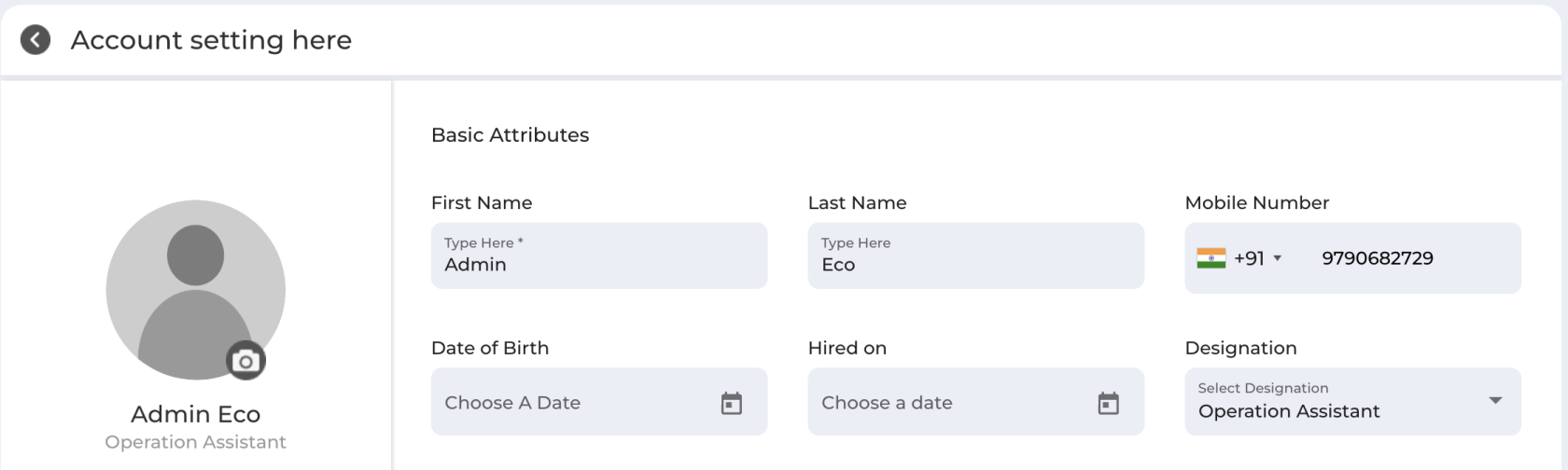](https://help.bsharpcorp.com/uploads/images/gallery/2025-03/screenshot-2025-03-19-at-4-06-01-pm.png)
\---
#### **How to Launch and Access Learning Modules via WhatsApp**
1. Once the learning module is assigned to your users and published.
2. Click the **3 dots** next to the module.
[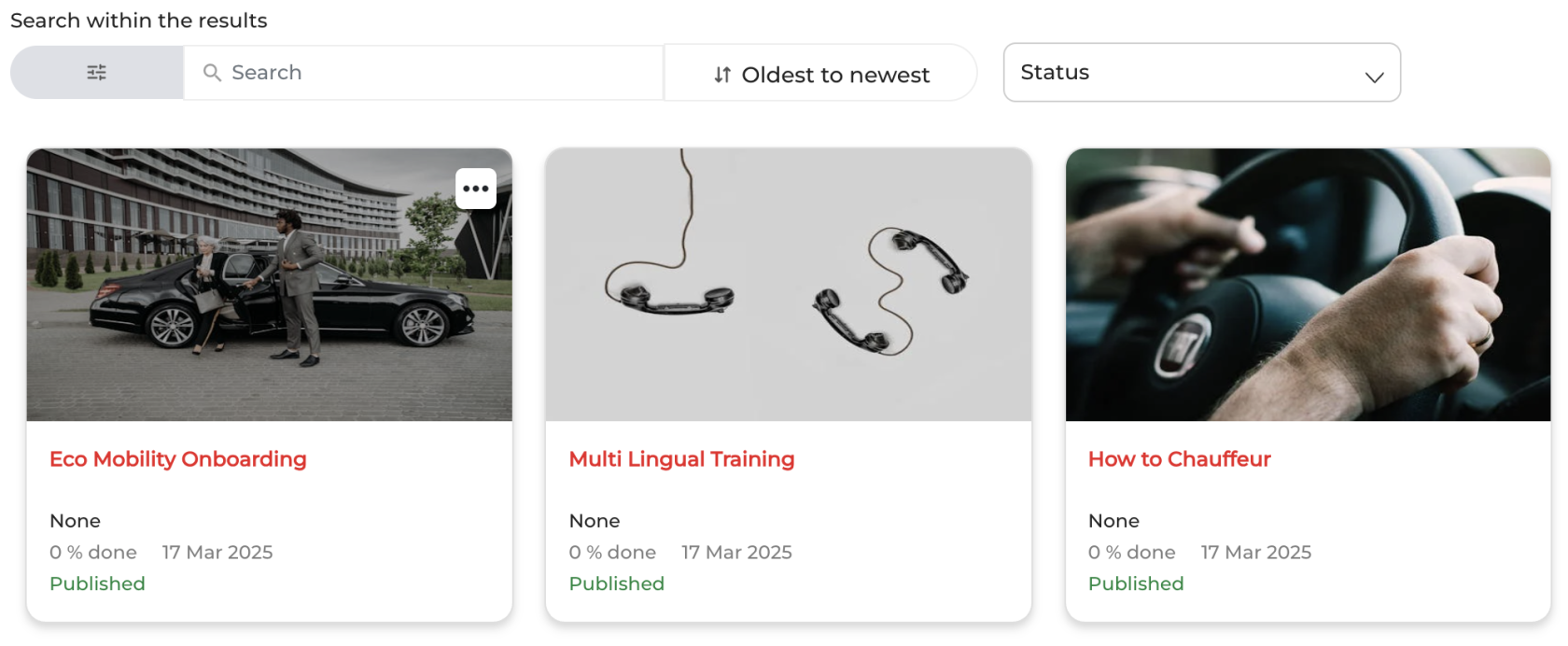](https://help.bsharpcorp.com/uploads/images/gallery/2025-03/screenshot-2025-03-19-at-4-12-15-pm.png)
3\. Select **'Send WhatsApp'**.
[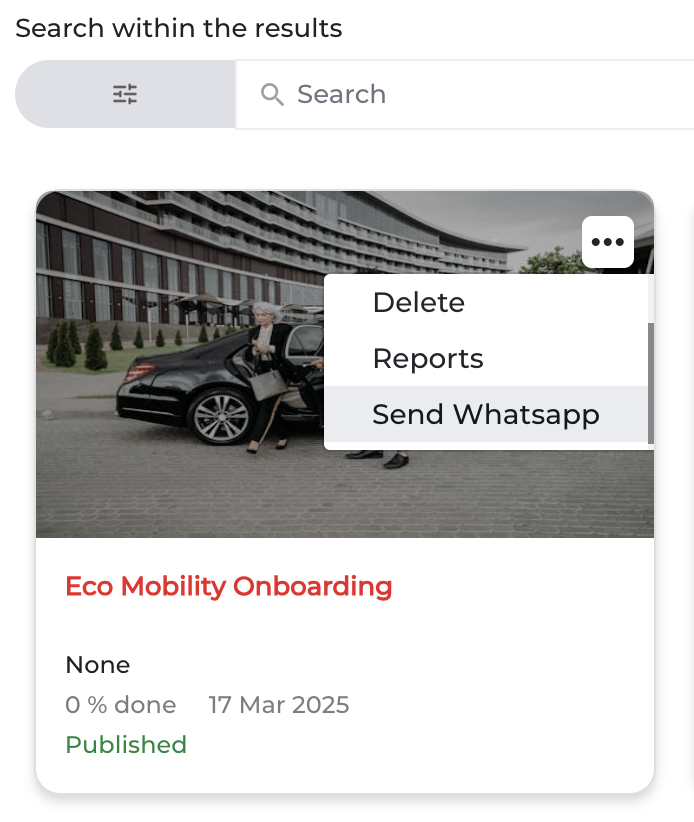](https://help.bsharpcorp.com/uploads/images/gallery/2025-03/screenshot-2025-03-19-at-4-13-07-pm.png)
4\. On the **Content Launch WhatsApp Communication** page, click **Send**.
[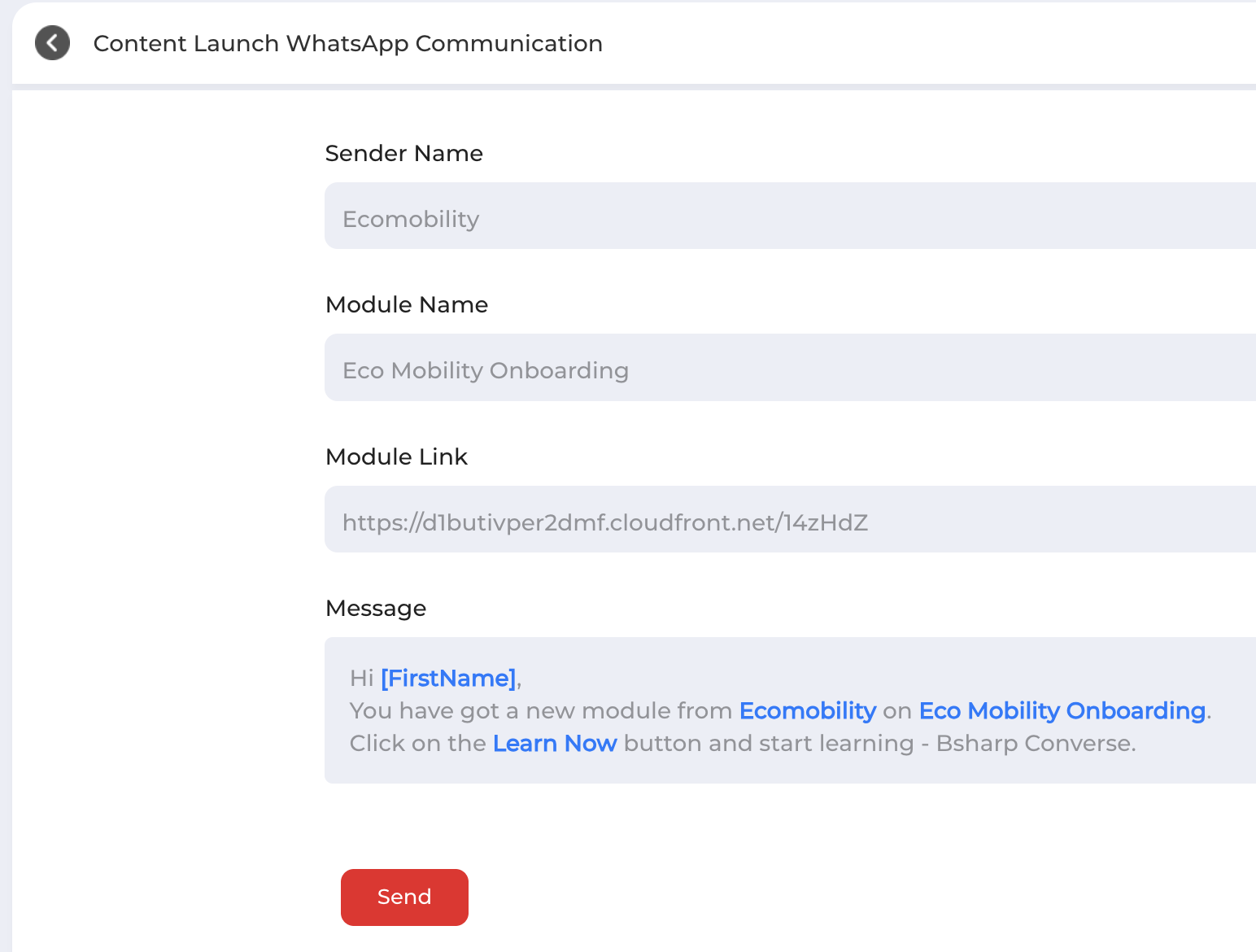](https://help.bsharpcorp.com/uploads/images/gallery/2025-03/screenshot-2025-03-19-at-4-14-14-pm.png)
**Learner's view:**
5\. A **notification of the learning module** will be sent the user's WhatsApp.
[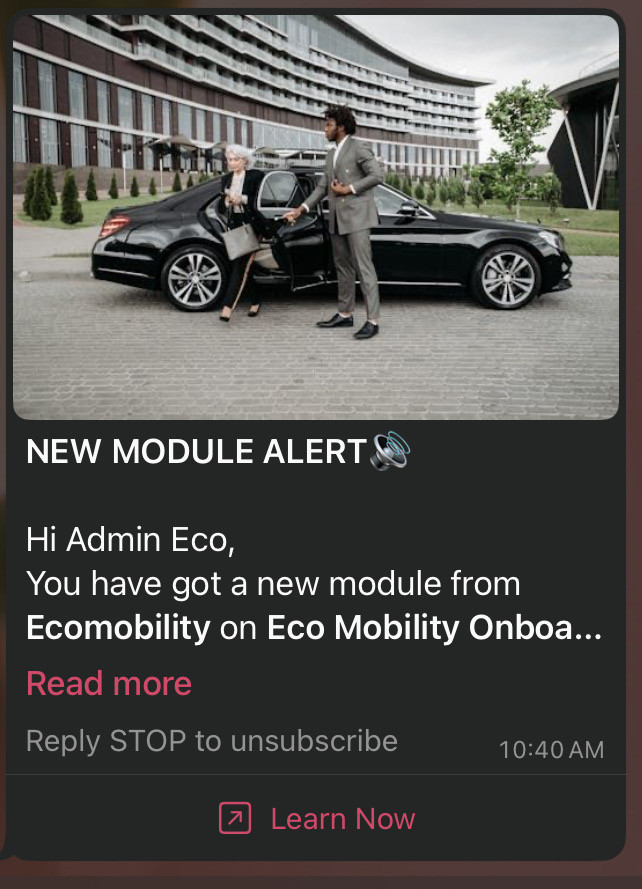](https://help.bsharpcorp.com/uploads/images/gallery/2025-03/RxWimage-1.jpeg)
6\. The learner can click on **"Learn Now"** and access the module with an **OTP Log-in.**
[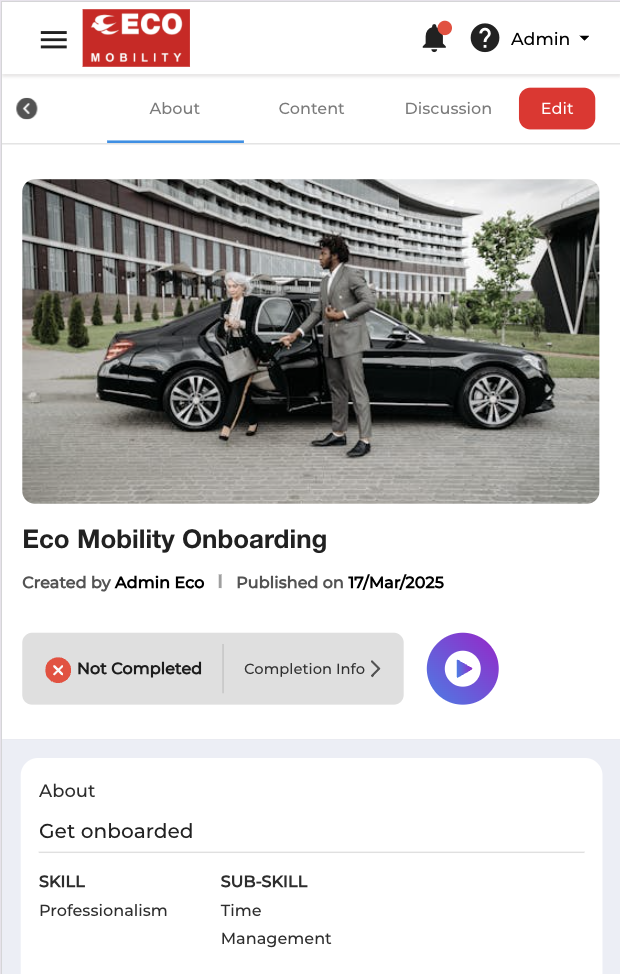](https://help.bsharpcorp.com/uploads/images/gallery/2025-03/screenshot-2025-03-19-at-4-37-57-pm.png)
\---
### **Access Converse WhatsApp Bot**
1. Open WhatsApp and message the bot with **'Hi'** or **'Help'**.
2. Click on **'View Courses'** to access all your assigned learning modules.
[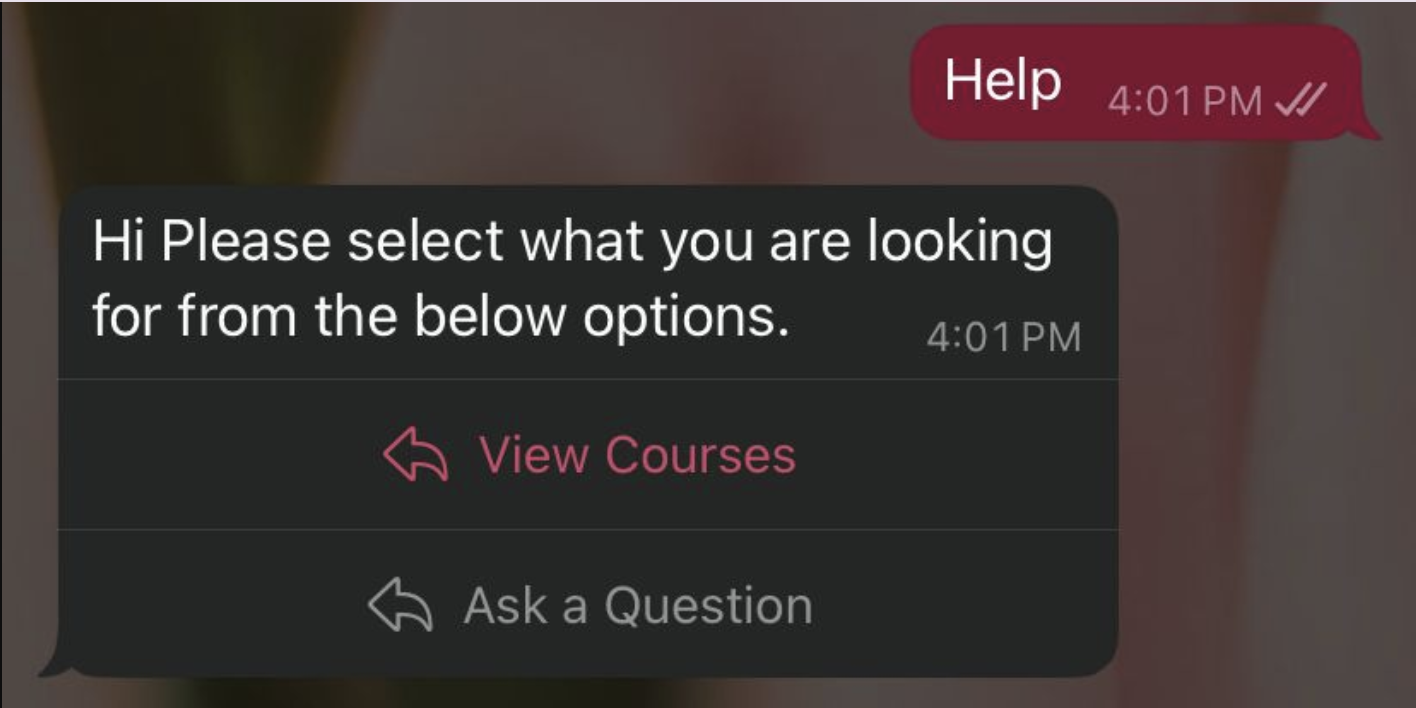](https://help.bsharpcorp.com/uploads/images/gallery/2025-03/screenshot-2025-03-19-at-4-28-54-pm.png)
3\. From here you can either '**Find your latest course'** or '**Search for a course'**
[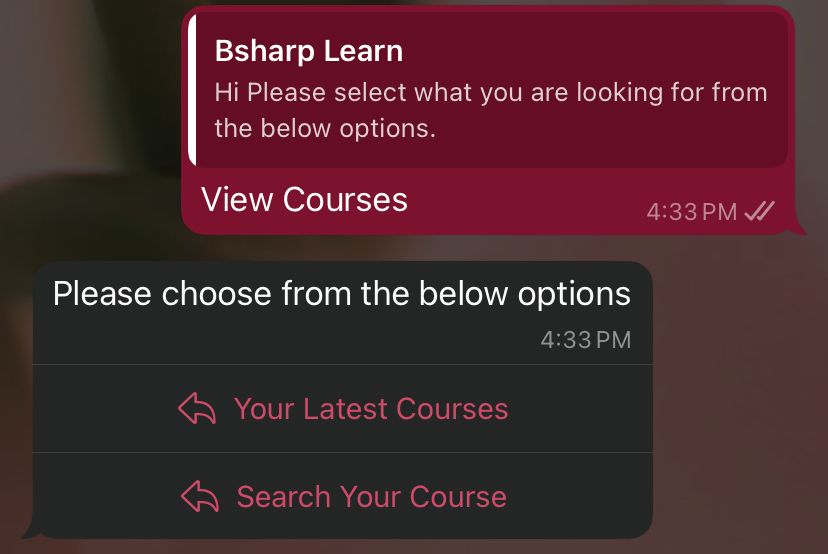](https://help.bsharpcorp.com/uploads/images/gallery/2025-03/whatsapp-image-2025-03-19-at-16-34-17.jpeg)
4\. Click **'Your latest courses'** and will see all the learning modules assigned to you.
[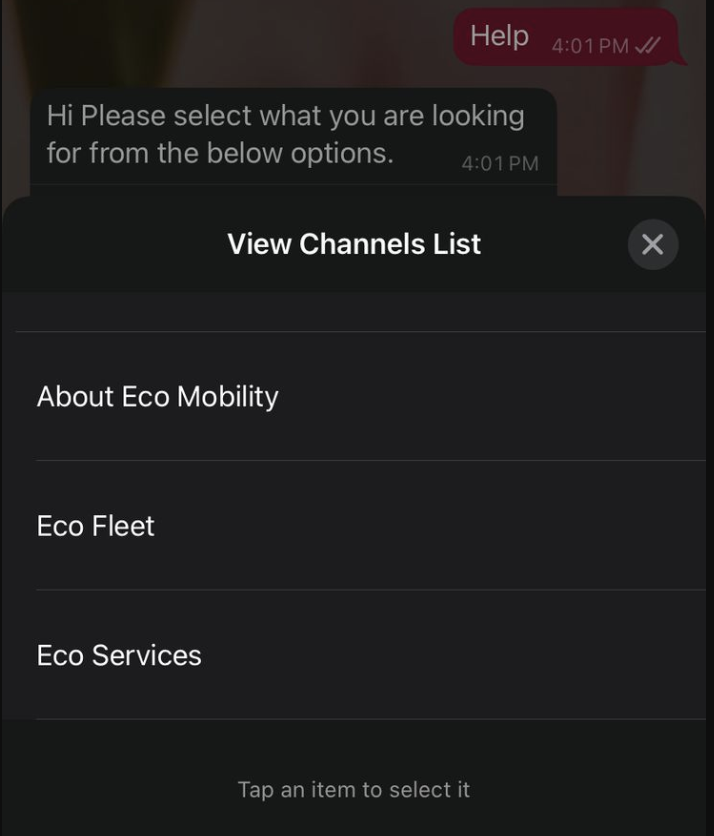](https://help.bsharpcorp.com/uploads/images/gallery/2025-03/screenshot-2025-03-19-at-4-30-00-pm.png)
5\. The Learner will receive a link to complete the learning module.
[](https://help.bsharpcorp.com/uploads/images/gallery/2025-03/sswhatsappa.png)