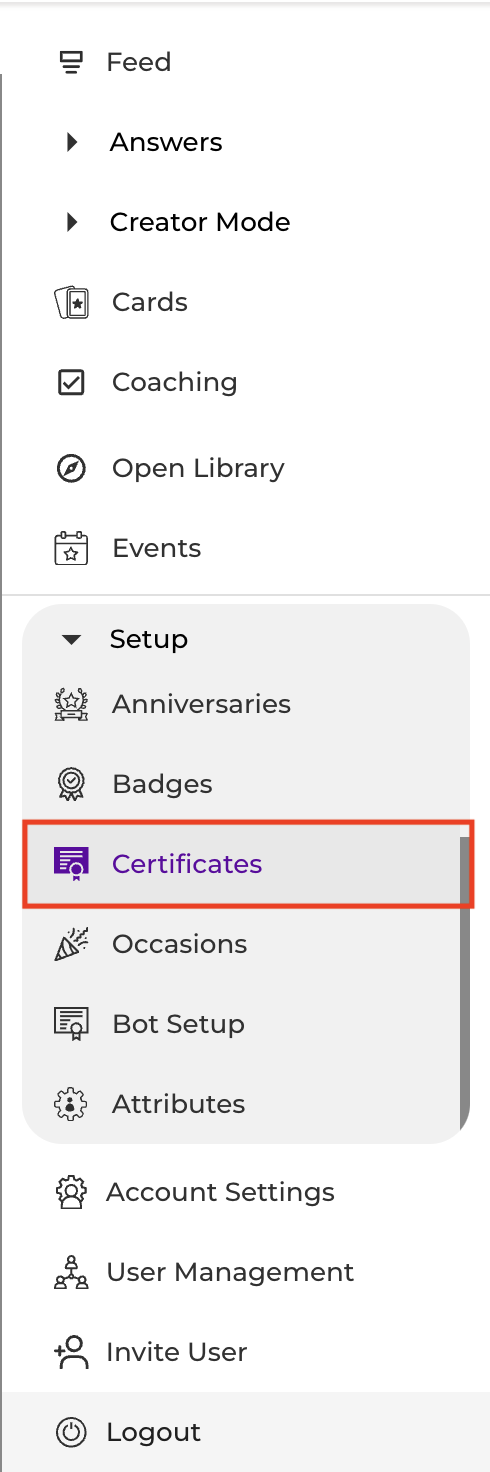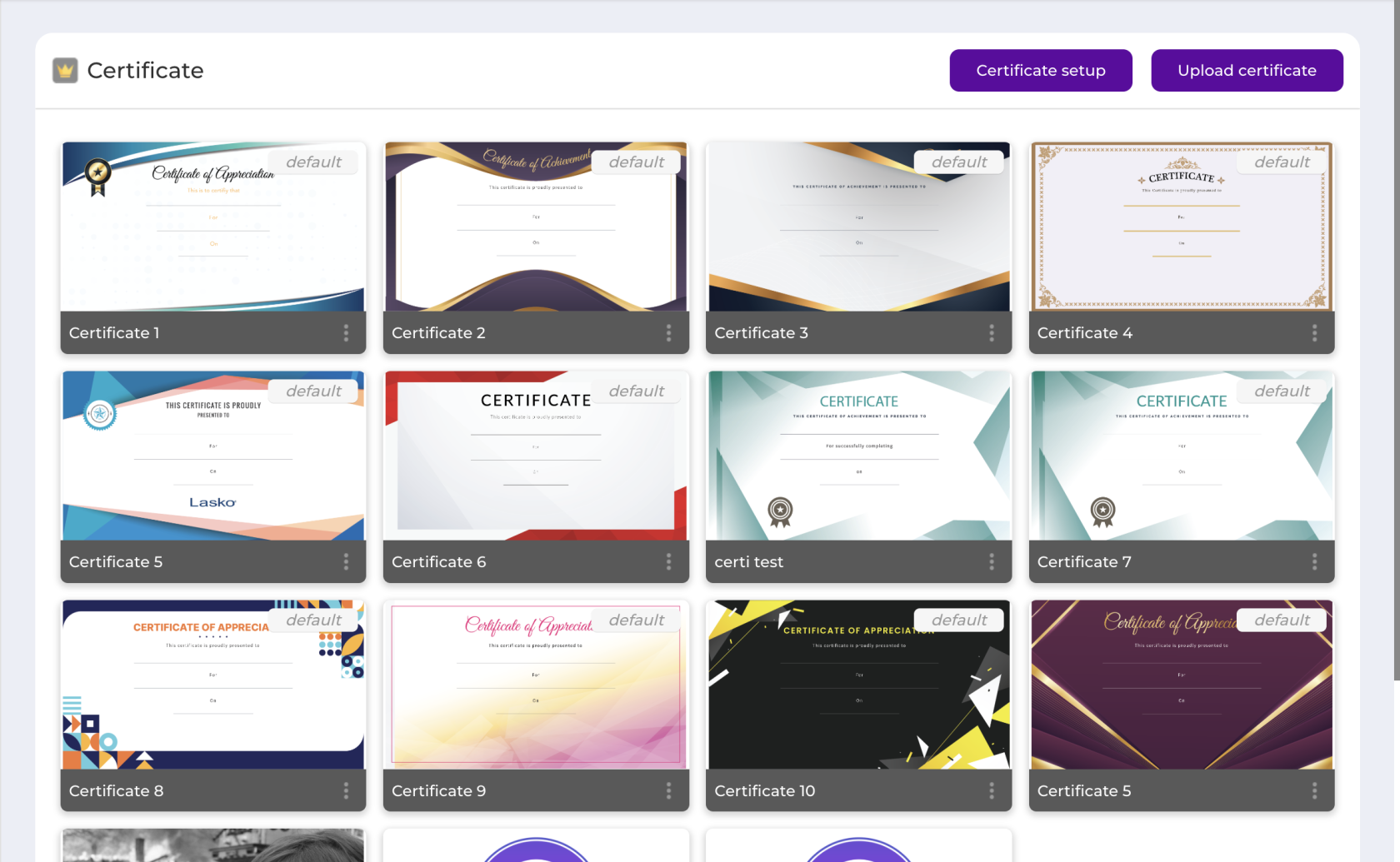Certificates Setup
Certificate Setup allows you to customize and manage automated recognition certificates sent by the Bsharp Converse bot.
Getting Started with Certificate Setup
What is Certificate Setup?
Certificate Setup helps you define, manage, and personalize digital certificates awarded to team members, enhancing employee motivation and celebrating achievements.
Step-by-Step Guide: Setting Up Certificates
1. View and Manage All Certificates:
2. Privilege Certificate Setup:
-
Click "Privilege certificate setup" to manage privileged certificates.
-
Assign users to specific certificates by selecting "Add" and searching for users.
-
Remove users by selecting them from the dropdown menu and clicking "Remove."
3. Edit Privileged Users:
-
Click "Edit Users" next to any privileged certificate to modify user access.
-
Add new privileged users by searching their names.
-
Remove users from the Privileged users list by clicking the delete icon.
-
Click "Update" to save your changes.
4. Upload Custom Certificate:
-
Click "Upload certificate" to create a new custom certificate.
-
Upload a certificate graphic according to the recommended dimensions.
-
Enter a "Certificate Name," provide relevant details, and optionally assign specific users.
-
Click "Save certificate" to finalize.
Certificates configured here will be available to recognize team members' achievements through personalized and meaningful recognition.