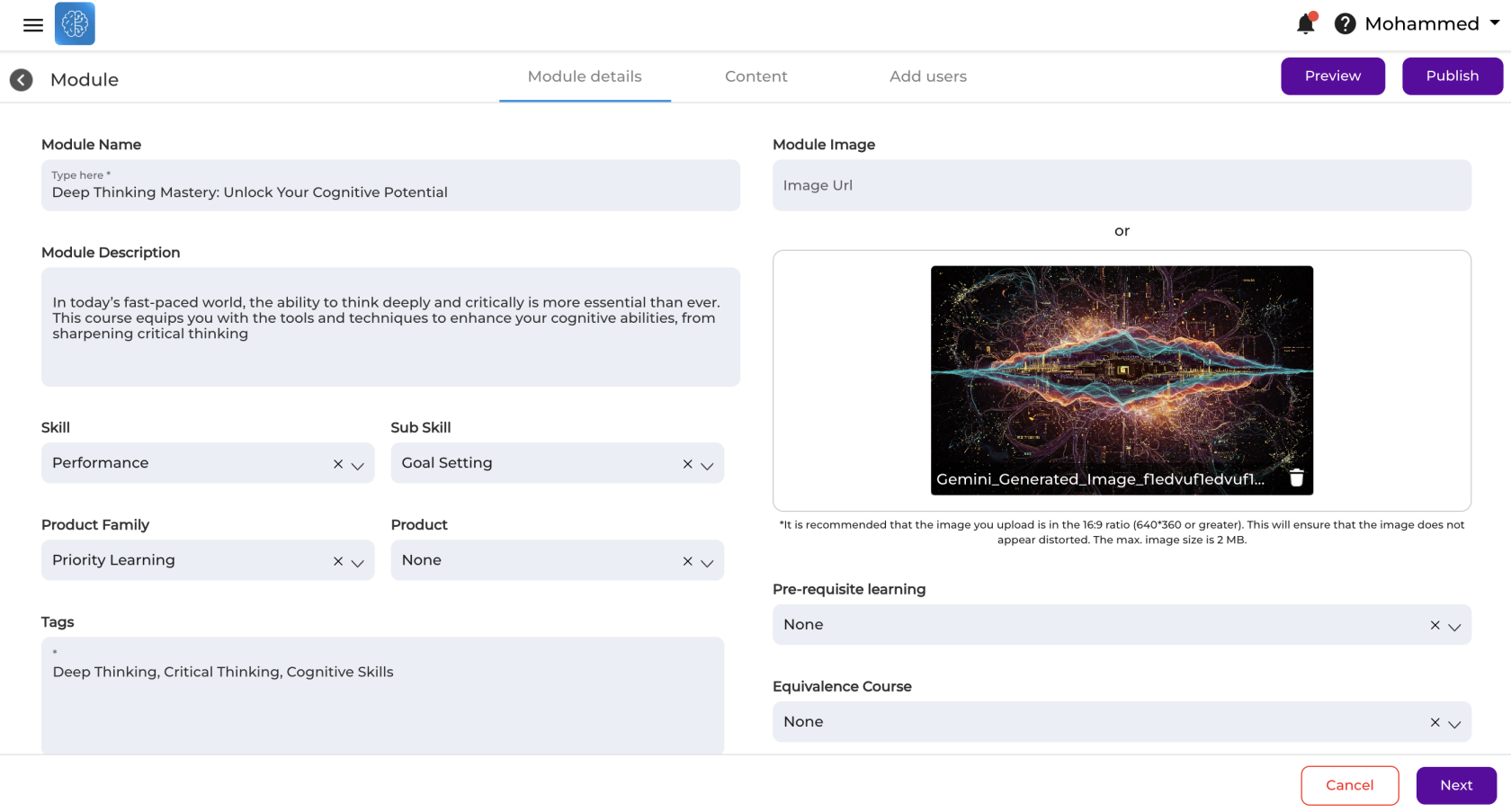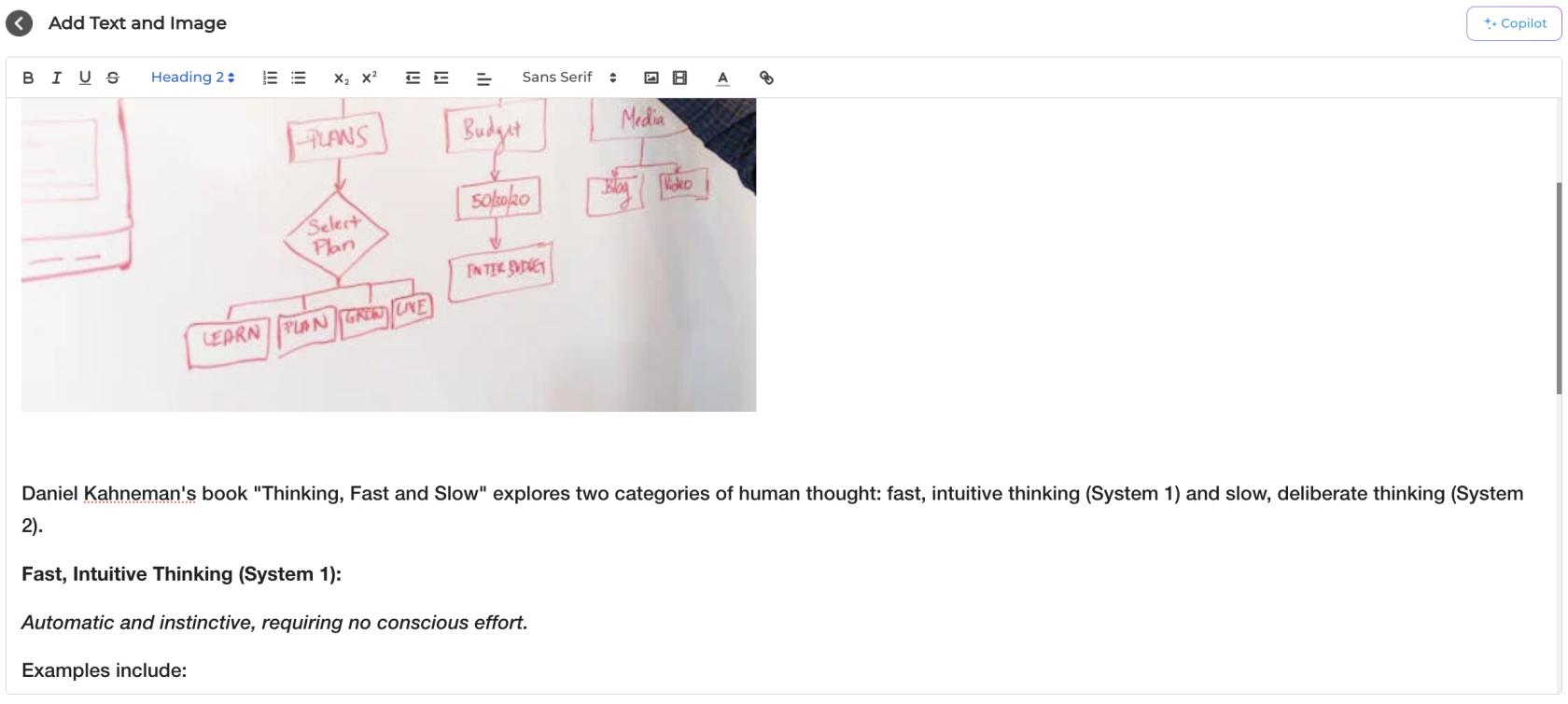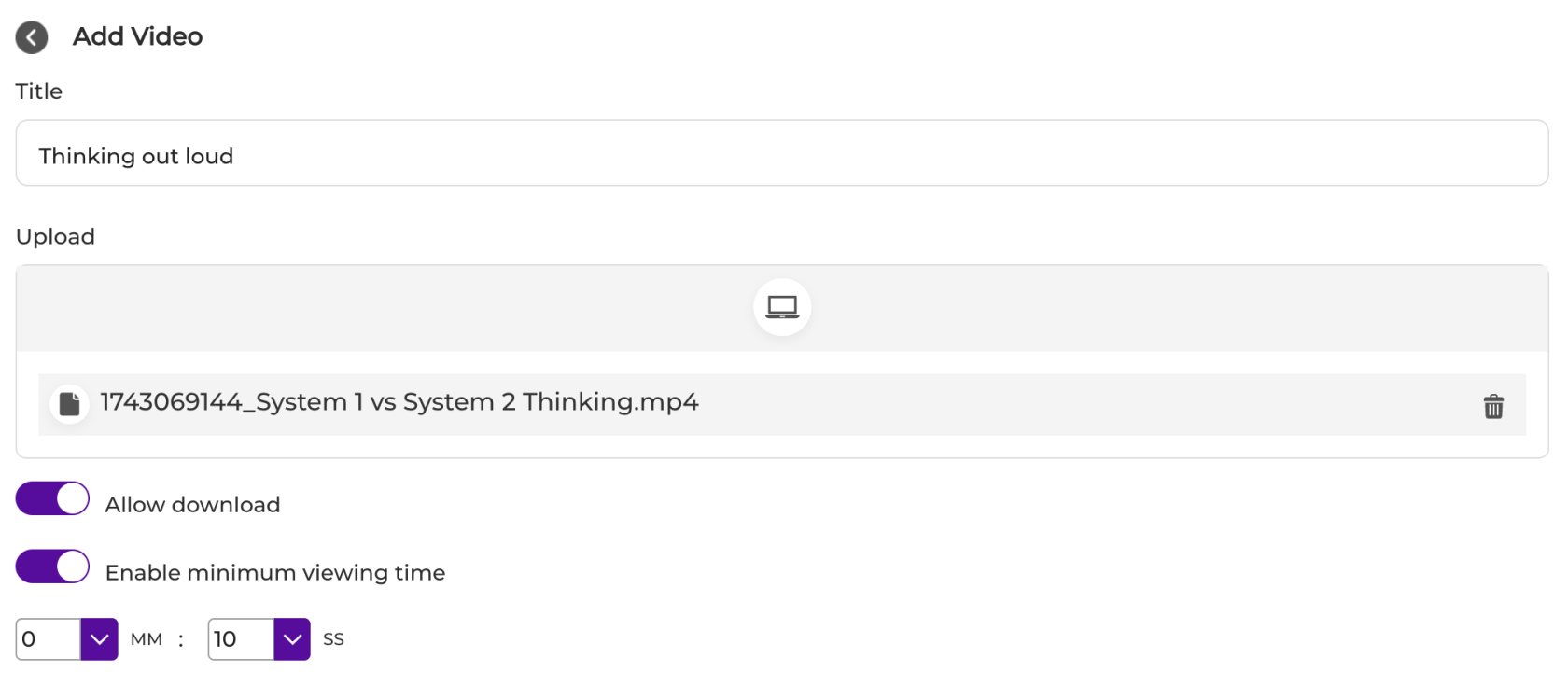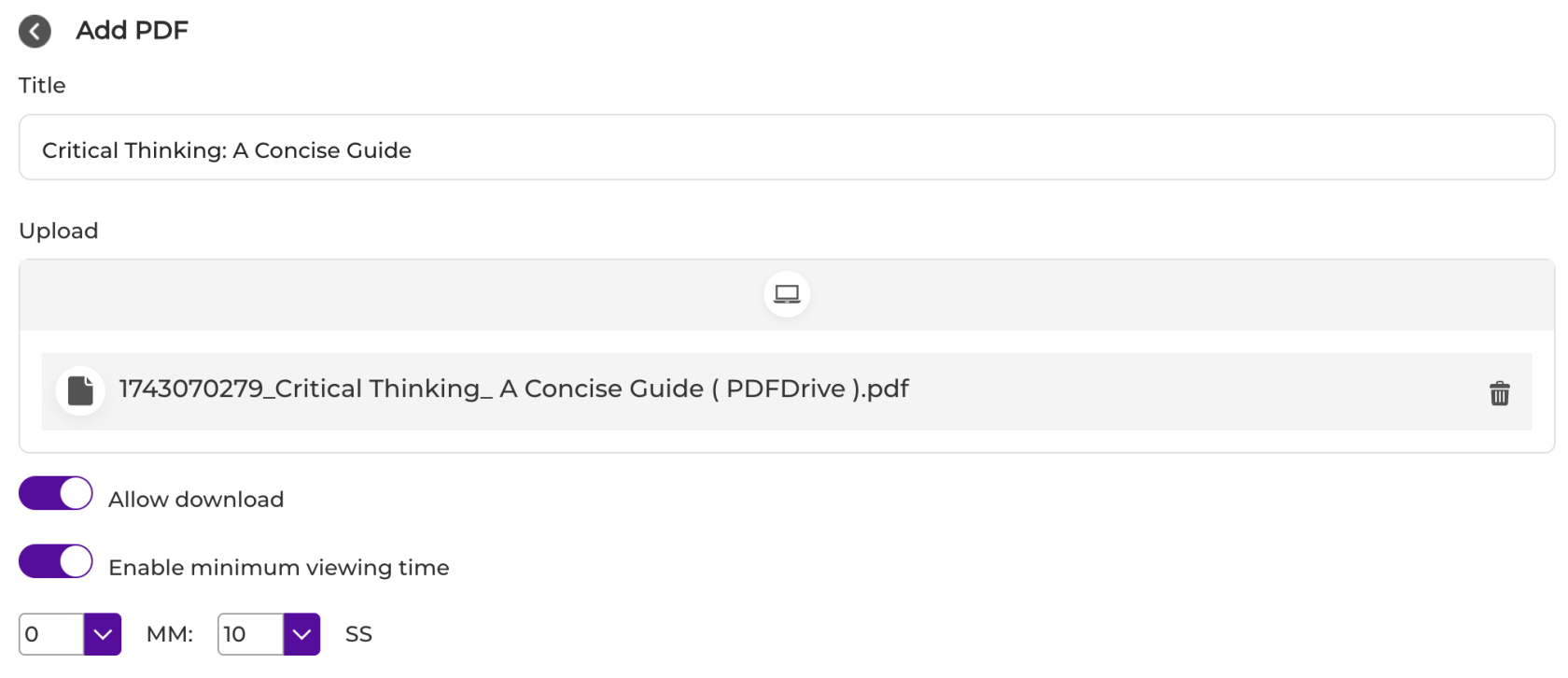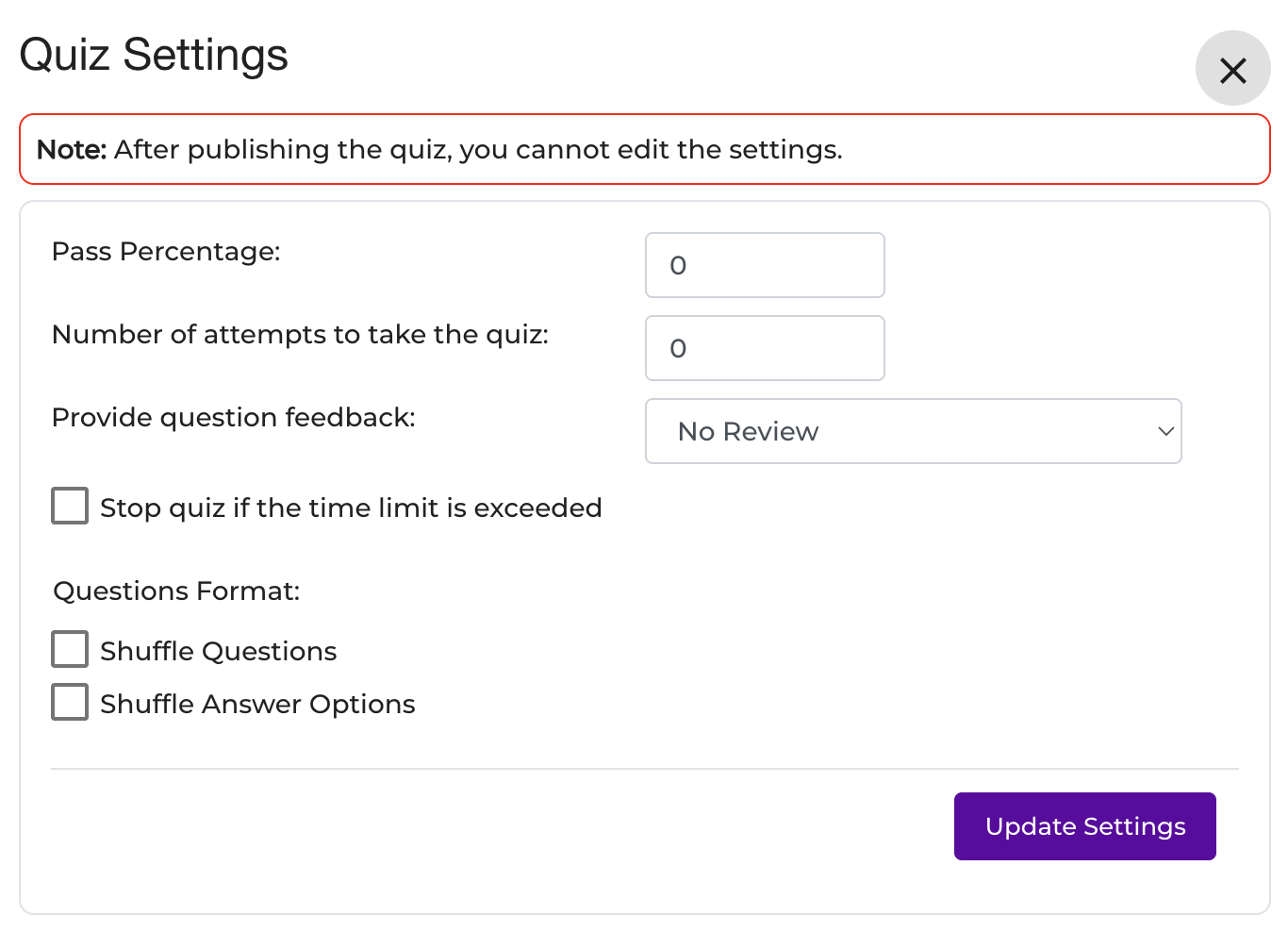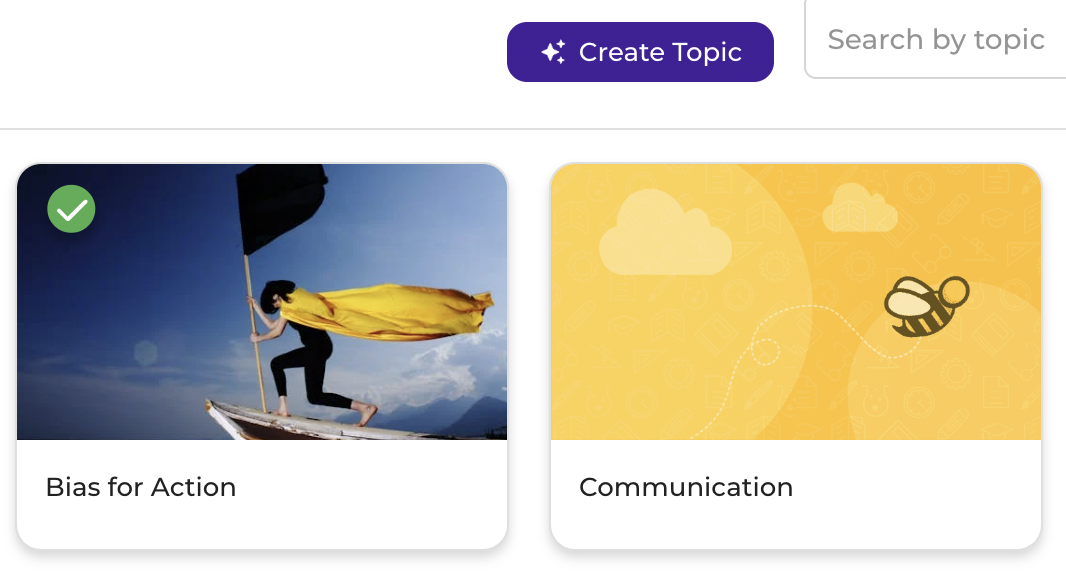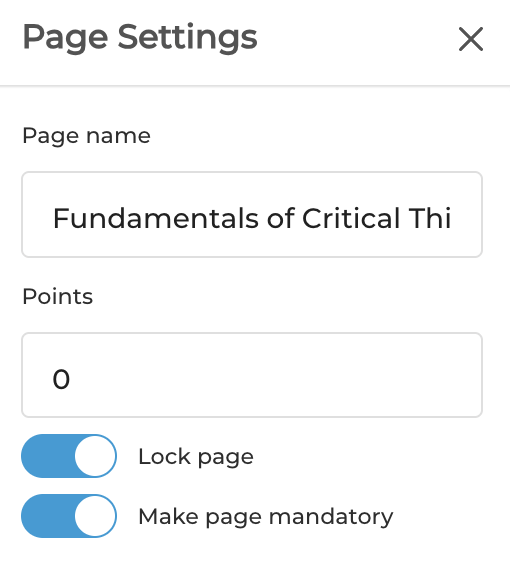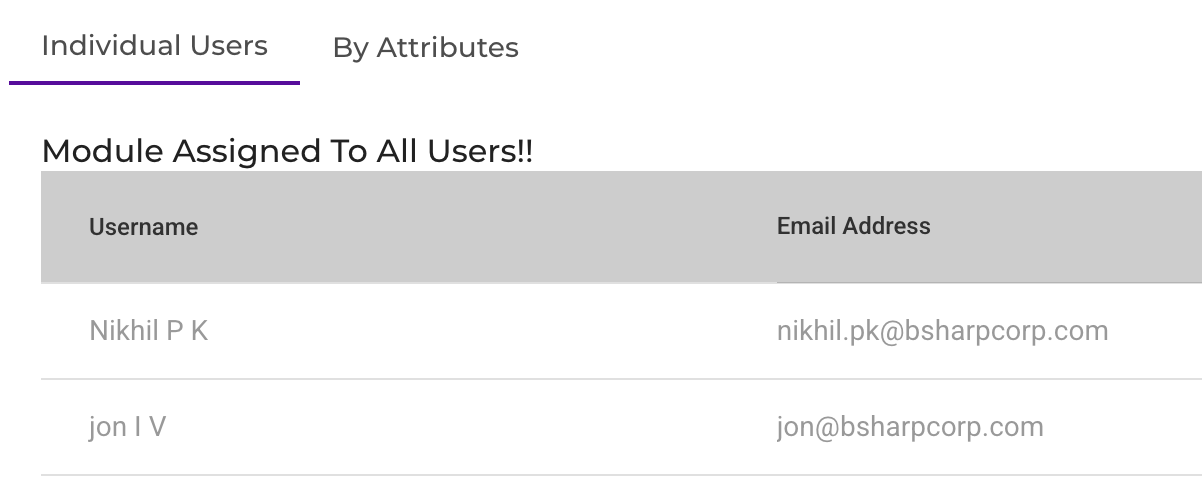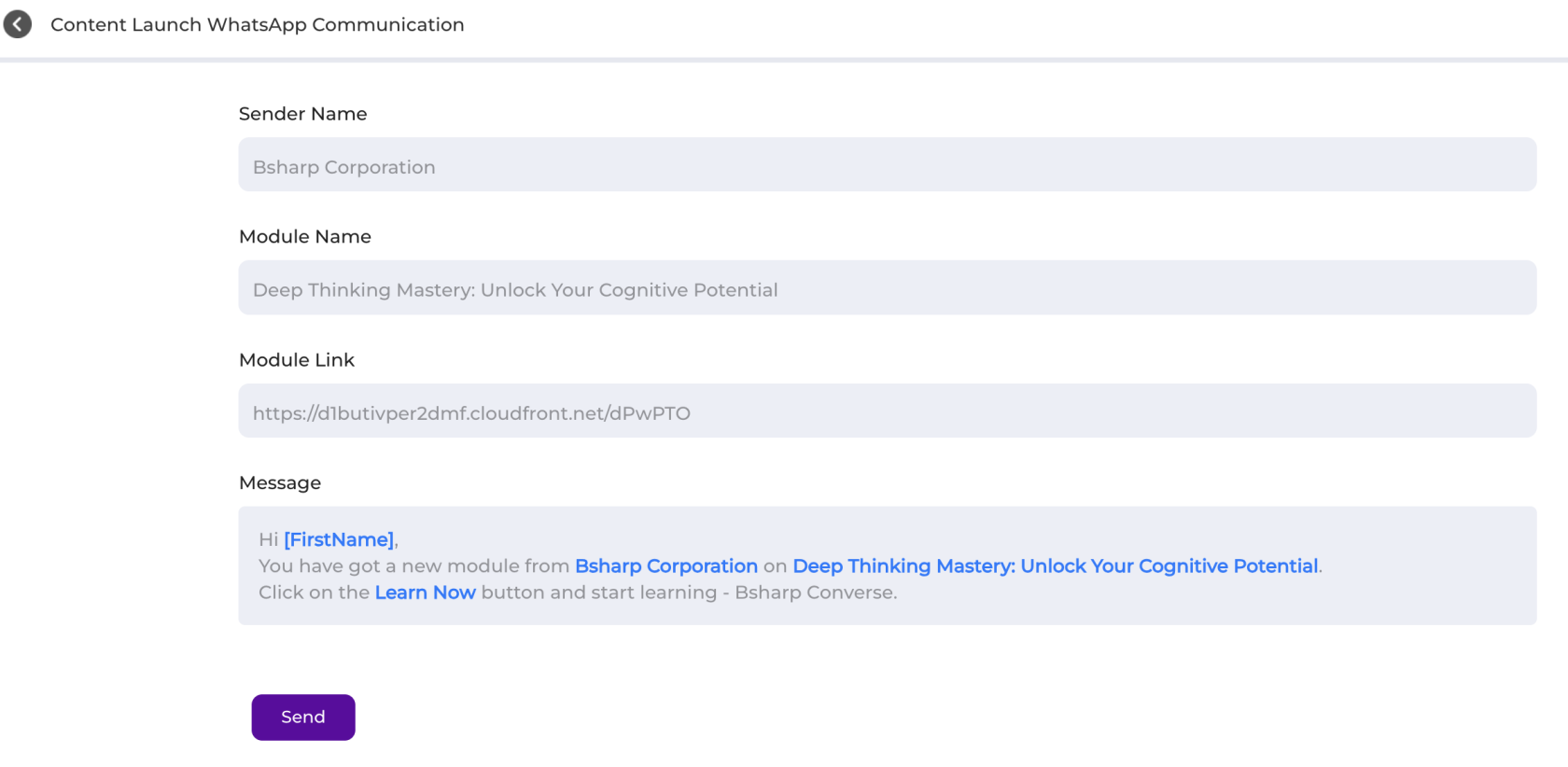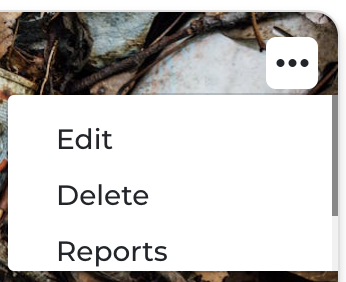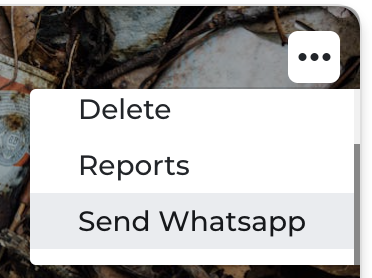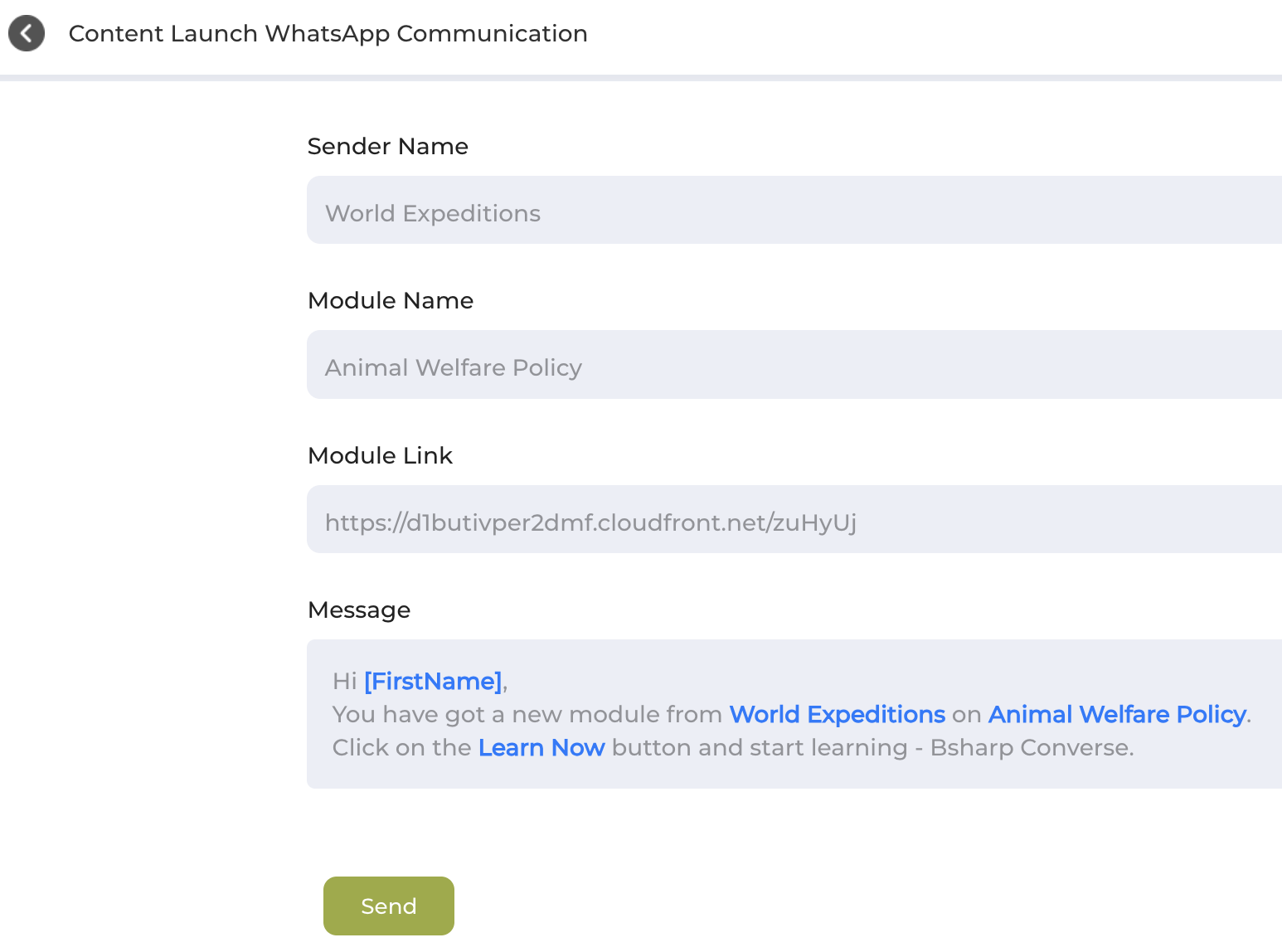Content
Make your learning impactful, structured, and easy to deploy. The Content feature in Bsharp Converse lets you create, organize, and deliver engaging learning content effortlessly.
What is Bsharp Converse Content?
Bsharp Converse Content is a smart learning content deployment engine. It helps you turn documents, images, videos, quizzes, and more into structured, multilingual training experiences. With the built-in AI authoring tool, Learnbee, you can also convert existing training PDFs into interactive modules—with auto-generated quizzes, voiceovers, translations, and more.
How to Deploy a Content?
📝 Set Basic Details
Fill in the key info that defines your content module:
-
Name, Description, and Image
-
Associate with: Skill, Sub-skill, Product Family, Product
-
Add: Tags, Module Type, Module Importance
-
Set: Language, Estimated Time
-
Set Pre-requisites and Equivalent Courses
🗂️ Structure Your Content
Break content into Sections → Pages → Cards
Types of Content Cards:
a) Text and Image: Add your own text or simply prompt the AI Co-pilot to generate it from your documents or the web, helping you save time and build diverse, engaging formats.
B) Video: Upload your own videos to bring learning to life through powerful visual storytelling.
C) PDF: Upload PDFs — learners can view and download them, letting you share valuable learning resources easily.
D) Quiz: Add questions manually or bulk upload from a question pool. Configure pass percentage, attempts, feedback toggles, time limits, and shuffling—giving you full control to evaluate learning and reinforce understanding effectively.
E) Learnbee: Use the built-in AI authoring tool to convert your training documents into interactive learning modules. Generate voiceovers, quizzes, branching paths, and flipcards instantly, and translate content into 12+ languages—making content creation fast, multi-lingual, and scalable.
⚙️ Content Setting
Add finishing touches before deployment.
- Assign Points to each page
- Lock modules in order
- Make sections mandatory
- Preview the full module
📤 Assign and Share
Choose who sees the content:
-
Assign to All Users or by Attributes
🚀 How to share your learning content over WhatsApp:
Follow these easy steps to share your learning content on WhatsApp.
Step 1: Once you have deployed your content, click on the three dot on your module.
Step 2: Select 'Send WhatsApp'
Step 3: And click send on the 'Content Launch WhatsApp Communication'
That’s it — your content is now shared on WhatsApp in just a few clicks!
FAQs
1. How do I create a learning module in Converse Content?
Start by setting basic details—Name, Description, Image, and relevant associations (skills, products), then structure your content using sections, pages, and cards.
2. What is Learnbee, and how does it help?
Learnbee is an AI authoring tool that helps convert PDFs into training modules with auto-generated quizzes, voiceovers, branching, flipcards, and multilingual translations.
3. What types of content cards can I add to a module?
You can add Text & Image, Video, PDF, Quiz, or Learnbee-generated cards to create rich, interactive learning modules.
4. Can I set rules for how learners progress through the module?
Yes, you can lock modules in order, make sections mandatory, and assign points to each page to guide learning flow.
5. Can I preview my module before deploying?
Yes, you can preview the full module to ensure everything is in place before you publish it.
6. Who can access the modules I create?
You can assign the module to all users or filter access based on user attributes such as role, designation, or location.
7. How do I share content via WhatsApp?
Click the three-dot menu on a deployed module → Select ‘Send WhatsApp’ → Click ‘Send’ on the message prompt. The content will be shared instantly.
8. Will learners be able to download PDFs in the module?
Yes, PDFs added to the module will be viewable and downloadable by learners.
9. Can I evaluate learners through quizzes?
Yes, quizzes support pass criteria, attempt limits, shuffling, feedback settings, and time limits—offering complete control over assessment.
10. Is there a way to track progress within modules?
Yes, progress is tracked automatically, and Learnbee uses this to personalize future content recommendations.