Answers
Bsharp Converse Answers provides quick, AI-driven responses from your knowledge base, enabling teams to access information instantly and work smarter.
Getting Started
What is Answers?
Answers in Bsharp Converse is an AI-driven chatbot that gives frontline teams instant, secure access to company knowledge—product catalogs, process guidelines, and policies. Converse lets you create channels, upload your knowledge base, and get answers, instantly.
What is a Channel?
Channels are structured spaces where you can organize and manage your company's knowledge base. Each channel is dedicated to a specific category of documents, making it easy for your frontline team to access relevant information quickly. Each channel contains curated documents or knowledge bases focused on specific topics.
Benefits :
-
Centralized Knowledge: Consolidate all documents related to a specific domain.
-
Targeted AI Responses: AI generates precise answers based on channel-specific information.
Step-by-Step Guide: Setting Up a Channel
1. Creating a Channel:
-
Go to the Answers section in the left-side feature panel.
-
Click on the Add (+) button.
-
Enter a clear, meaningful Channel Name.
-
Provide a brief, descriptive Bot Name and Description relevant to its intended use. The Description is important as it determines how your bot behaves, so configure it accordingly. For example, "You are a Trainer. You answer user questions precisely and accurately based on the uploaded Knowledge Base. If the information is not available, inform the user. Your answers start with an opening statement followed by bullet points."
2. Customize Your Bot:
-
Define your bot’s characteristics clearly:
-
Select Channel Weightage (Low: 1, Medium: 5, High: 10).
-
Choose the response Style (Factual, Balanced, Creative).
3. Select a Response Style:
-
Use the slider to define how your bot will answer:
-
Factual (0): Precise, accurate, and only information from your knowledge base
-
Balanced (0.5): A blend of creativity and accuracy.
-
Creative (1): Engaging and imaginative responses.
4. Set the Tone:
Choose from various tones to match your audience and purpose:
-
Neutral: Clear and objective
-
Humorous: Fun and engaging
-
Empathetic: Compassionate and supportive
-
Informative: Educational and straightforward
-
Sarcastic: Clever and witty, with subtle humor
-
Playful: Light-hearted, engaging
-
Friendly: Warm, welcoming, approachable, supportive, and conversational.
-
Professional: Polite, respectful, formal, concise, and business-oriented.

5. Suggested Prompts:
-
Define up to 10 suggested questions or conversation starters.
-
These help users quickly engage and find relevant information or explore key features.
After this, you may choose whether to publish your channel to all users in your organization, or just yourself.

6. Upload Content:
-
Click “Upload Document” to add files your bot will use.

-
Types of uploads:
-
Documents: Direct uploads via the laptop icon.
-
Weblinks: Link to external web pages (single-page content only).
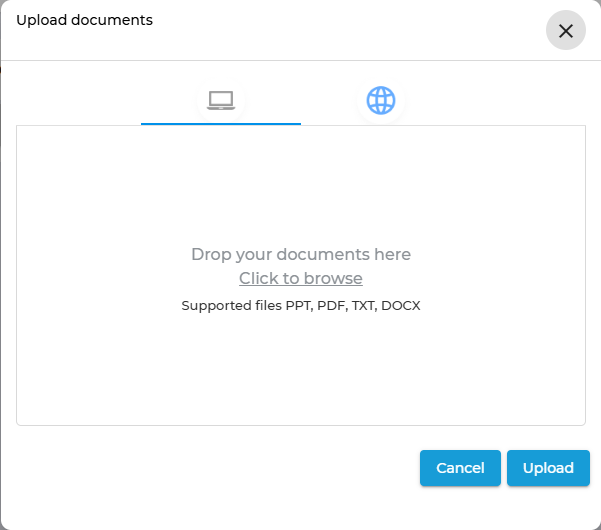
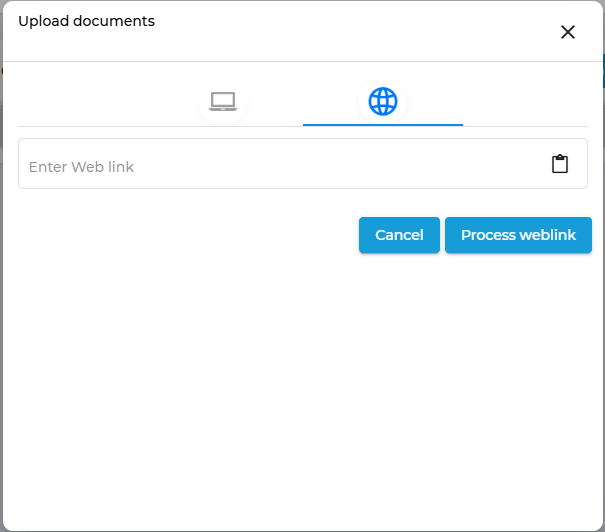
You can upload any number of documents, one at a time, with no size constraint. Supported formats include .ppt, .pdf, .txt, and .docx. Once completed, click the “Upload” button.
Alternatively, you may directly connect to a web link. Once completed, click the “Process Weblinks” button.
Note:
-
Converse only processes the content of the linked page, not subsequent pages.
-
Some sites may restrict automated reading, resulting in blank responses.
If in any event, you feel Converse is not answering queries in accordance with your requirement, please select “Regenerate Data” to allow Converse to reprocess your document(s).

For a guide on how to easily manage/monitor your channels, to either manage knowledge bases or publish/un-publish them, visit Channel Setup.
Getting Started With Using Answers:
Once completed, click the "Save and Chat" button to immediately start interacting with your character/bot of the respective channel and explore answers tailored to your needs. Simply engage with it and receive the answers to your queries in a conversational manner.

Proceed with using the prompt bar to ask queries to your bot of the respective channel to get your answers.
FAQs
1. What is Answers?
Answers is an AI-driven chatbot that provides teams with quick and accurate responses from the company’s knowledge base.
2. How does Answers work?
Users can ask natural language questions, and the AI retrieves relevant information from uploaded documents and web links within predefined channels.
3. What are Channels in Answers?
Channels are structured spaces where knowledge bases are organized based on topics, ensuring users get targeted and relevant answers.
4. How do I create a new Channel in Answers?
Go to the Answers section, click the Add (+) button, enter a name and description, set bot characteristics, and upload knowledge documents.
5. Can I customize how my bot responds in Answers?
Yes, you can adjust response weightage (Low, Medium, High) and select a response style—Factual, Balanced, or Creative.
6. What tone options are available for responses in Answers?
The AI can respond in various tones like Neutral, Humorous, Empathetic, Informative, Sarcastic, Playful, Friendly, or Professional.
7. What types of content can be uploaded for Answers to use?
Supported formats include .ppt, .pdf, .txt, .docx, and web links (single-page content only).
8. How do I ensure Answers provides the most relevant responses?
Organize documents properly within relevant channels and define suggested prompts to guide users in finding key information.
9. What should I do if Answers provides incorrect or blank responses?
Use the “Regenerate Data” option to reprocess the uploaded documents and ensure accurate responses.
10. Can Answers be restricted to specific users?
Yes, you can choose to make channels available to all users in your organization or limit access to specific individuals.
Additional Resources:
https://www.bsharpcorp.com/blogs/5-ways-instant-answers-can-help-your-teams-everyday-tasks/
https://www.bsharpcorp.com/blogs/instant-answers-clarity-in-seconds-with-google-chat/

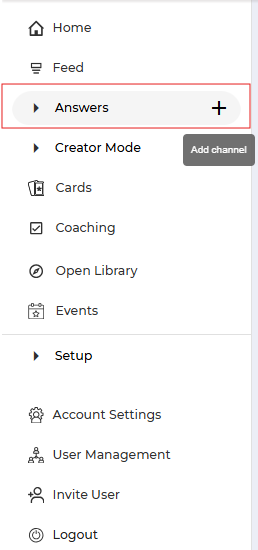
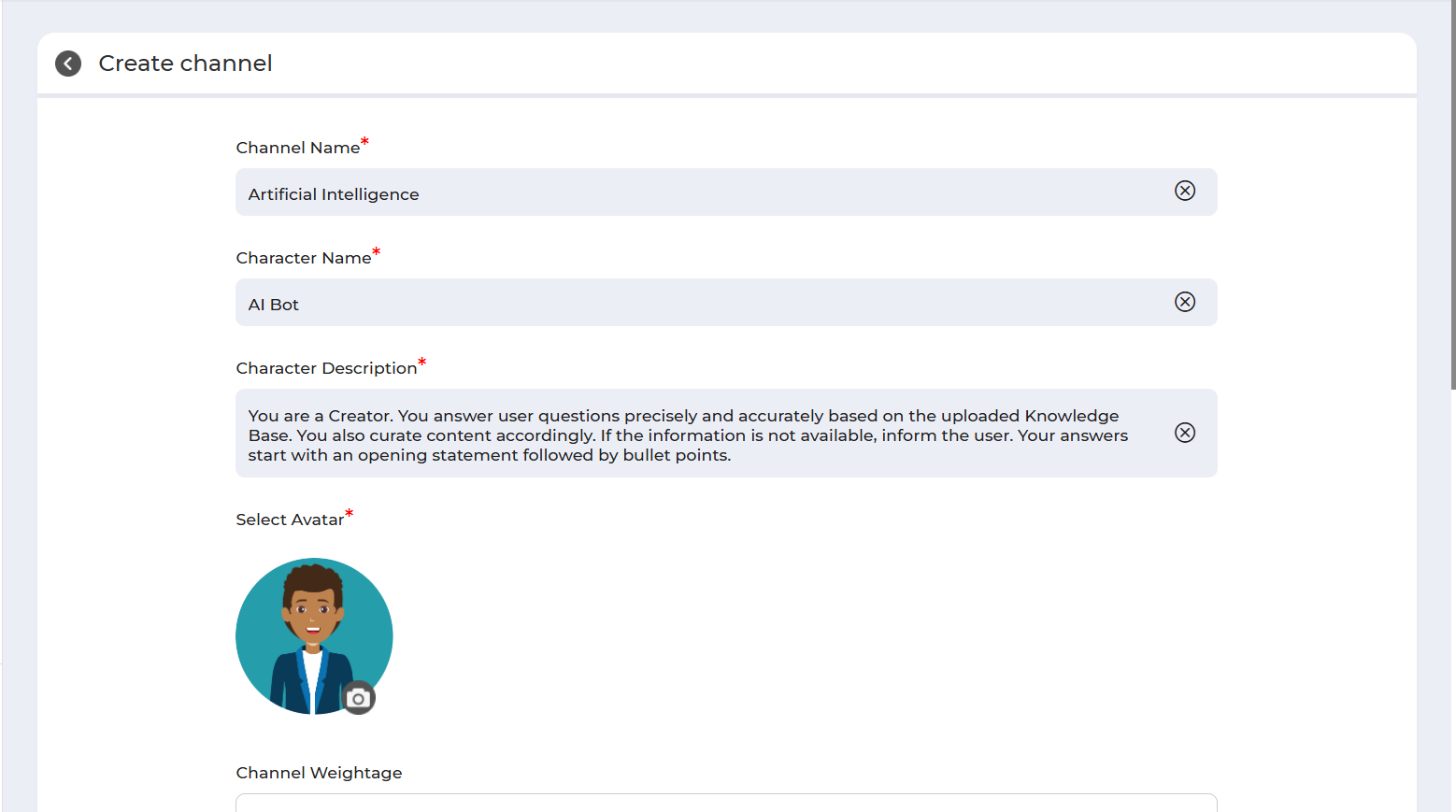


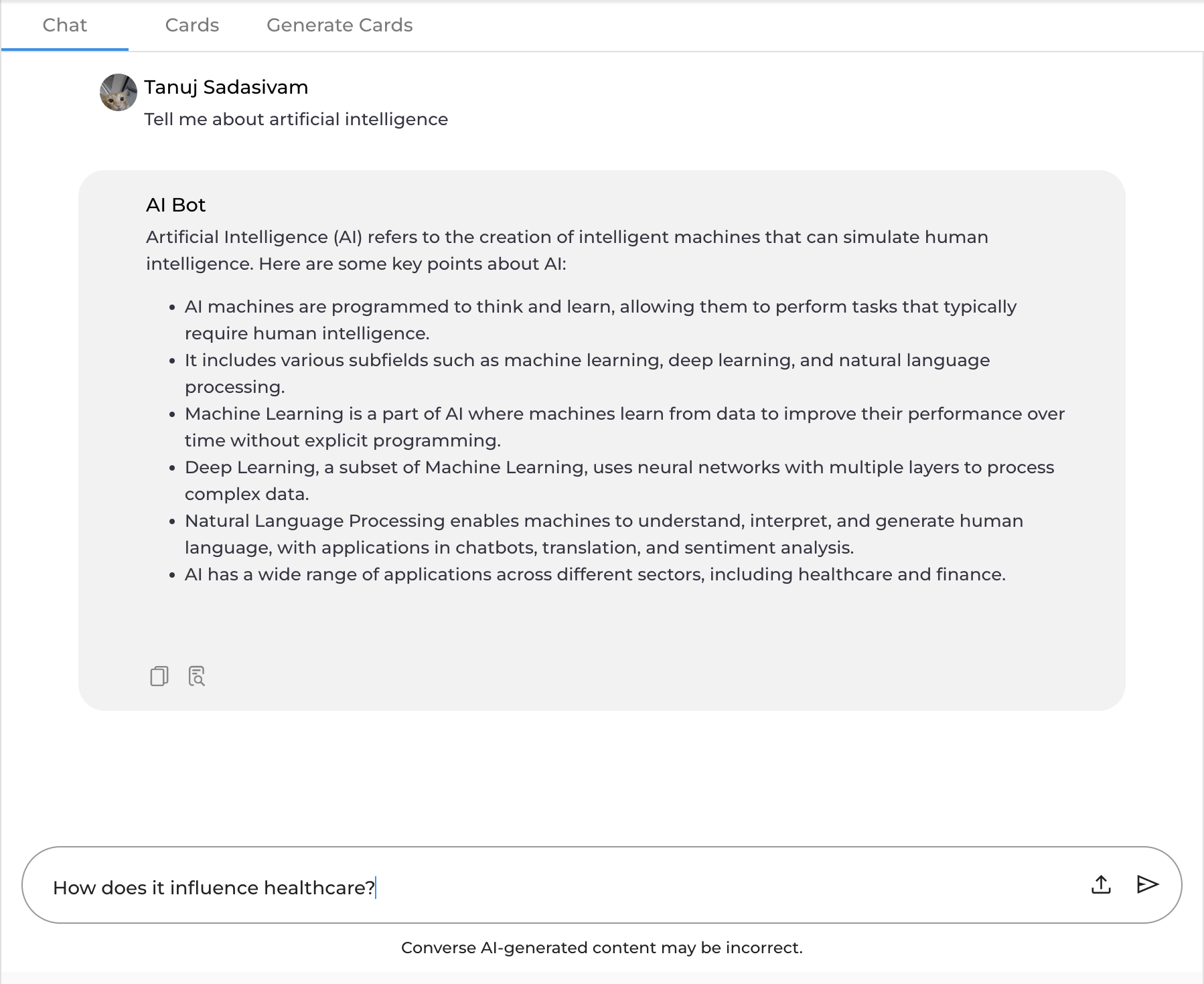
No Comments