Work Anniversary Setup
Work Anniversary Setup allows you to customize automated work anniversary messages and graphics sent by the Bsharp Converse bot.
Getting Started
What is Work Anniversary Setup?
Work Anniversary Setup helps you manage and personalize automated work anniversary greetings and graphics sent to team members, enhancing employee engagement with thoughtful and customized celebrations.
Step-by-Step Guide: Setting Up Work Anniversary Posts
1. Select Messages:
2. Add a Custom Message:
-
To create a personalized message, use the "Custom Message" field.
-
Type your preferred work anniversary greeting into the text box.
-
Click the "Add to list" button to include it in your message options.
3. Select Graphics:
-
Choose from available graphics like anniversary celebrations, team gatherings, and festive designs by clicking their respective checkboxes.
-
You can select multiple graphics for randomized use.
- You can also upload a graphic from your local system.
4. Add Hashtags:
-
Enter relevant hashtags in the "Add Hashtags" section.
-
Type new hashtags into the provided field and press Enter to include them.
5. Notification to Admin:
-
Enable notifications to the admin before work anniversaries.
-
Choose notification timing (e.g., 1 day before) from the dropdown menu.
6. Comments:
-
Optionally, select "Disable comments" to restrict commenting on automated work anniversary posts.
Finalize your settings by clicking "Save & exit." Messages, graphics, hashtags, and notification settings chosen will be used by the Converse bot to send personalized greetings on team members' work anniversaries.
FAQs
. Can I create my own custom work anniversary messages?
Yes, you can enter your personalized messages in the “Custom Message” field and add them to the list.
2. How many custom work anniversary messages can I add?
You can add as many custom messages as you wish.
3. Can multiple graphics be selected for work anniversary posts?
Yes, select multiple graphics, and Converse will randomly choose among them for each post.
4. Am I able to upload my own graphics for work anniversaries?
Yes, you can upload custom graphics to use for anniversary posts.
5. How do I add hashtags to work anniversary posts?
Enter relevant hashtags in the “Add Hashtags” section and press Enter after typing each hashtag.
6. Can I disable comments on automated work anniversary posts?
Yes, simply select the "Disable comments" option to restrict commenting.
7. Can the admin be notified before a team member’s work anniversary?
Yes, enable the notification feature and set your desired advance notification time from the dropdown menu.
8. Can default messages or graphics be deselected?
Yes, simply uncheck any default message or graphic you wish to exclude.
9. Are hashtags mandatory for automated anniversary posts?
No, hashtags are optional but recommended to enhance engagement.
10. How do I save my settings for work anniversary posts?
Click "Save & exit" after configuring all your preferred settings.

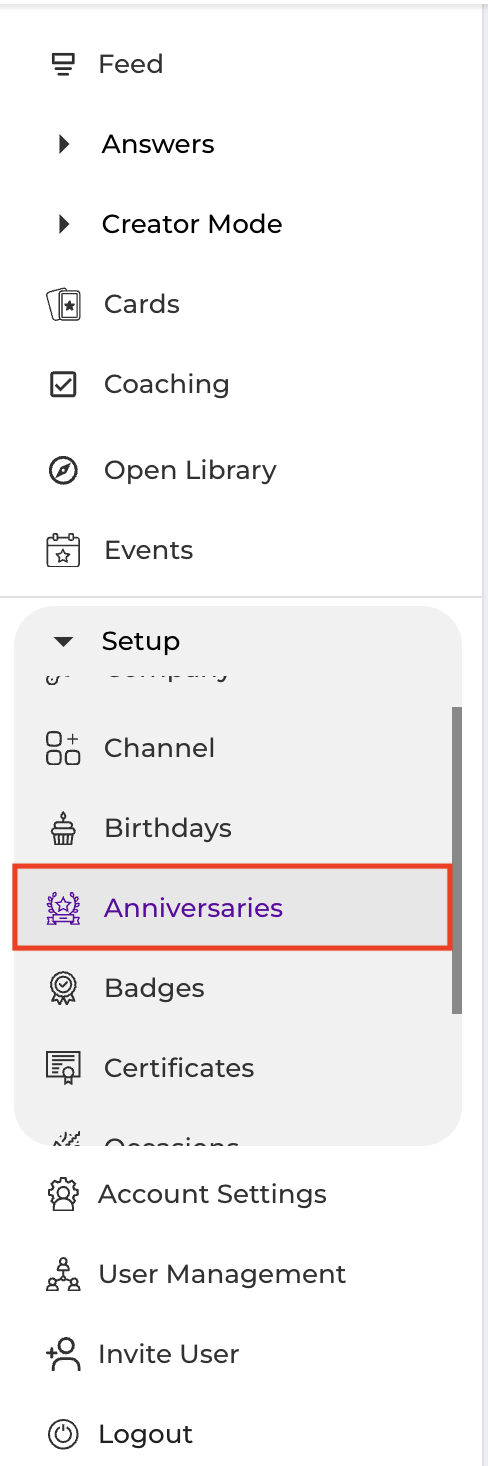
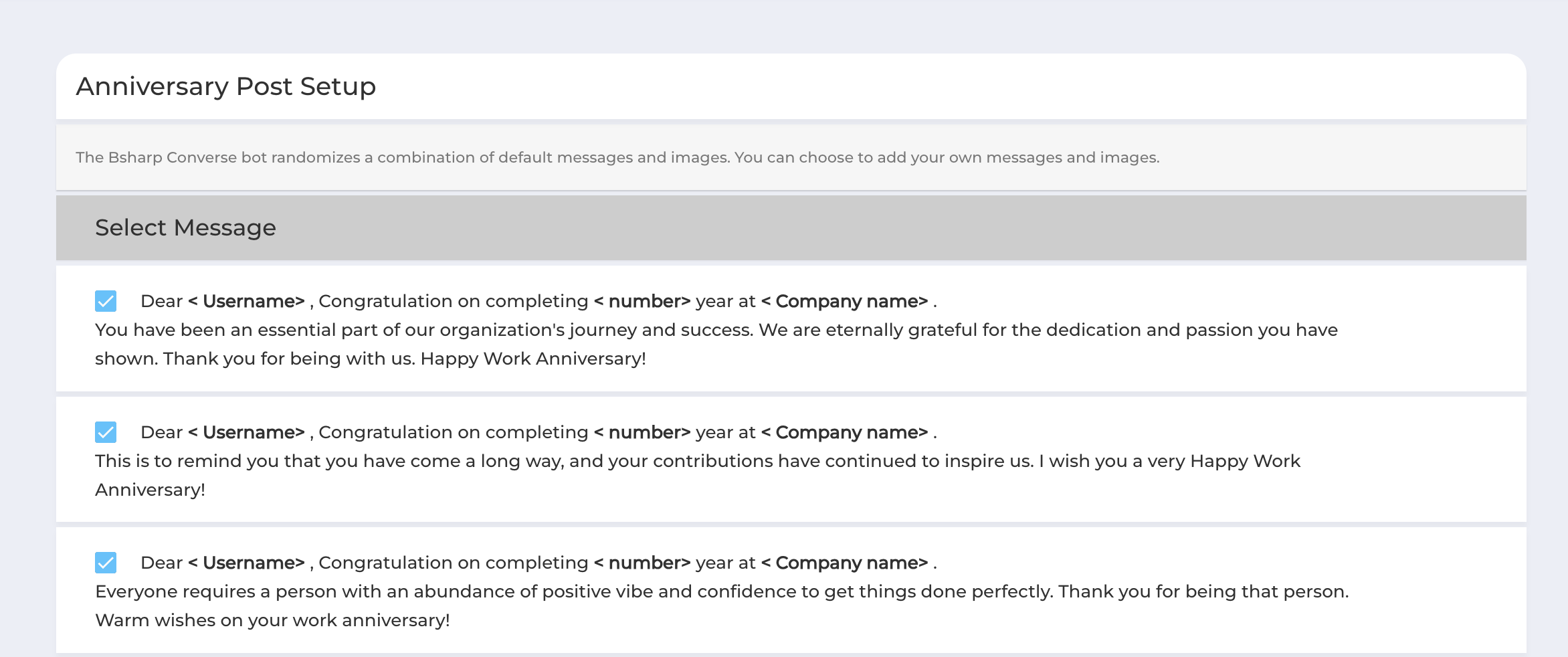

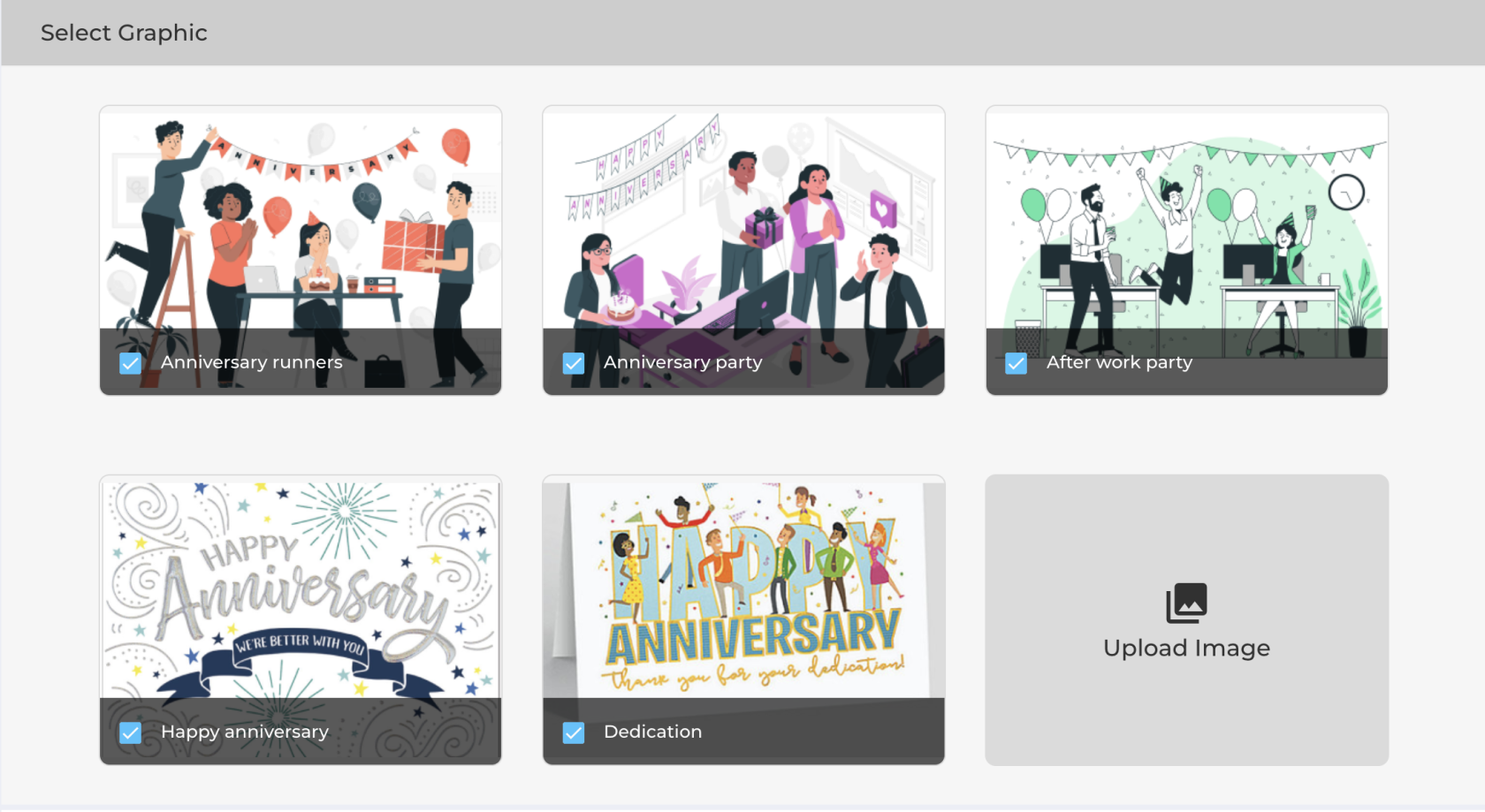



No Comments